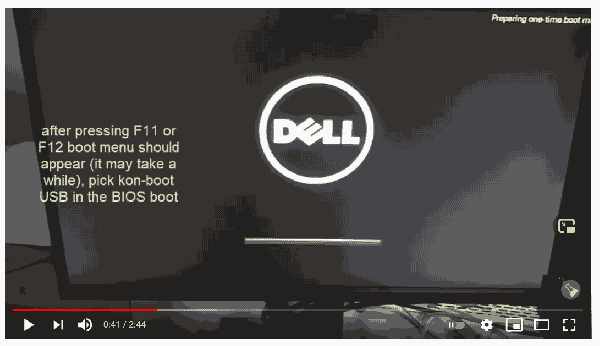How To Bypass a Windows 10 Login Screen If You Have Lost Your Password
Entering a password every time you want to access Windows can be very problematic. Sometimes you also have to keep changing the same password, so you have to remember the latest keyboard shortcuts.
You can easily avoid this situation by setting Windows to log you in automatically when you start your PC. You can save some time doing this, bypass the login screen, and it's a pretty simple process to boot. In this guide we will show you how to bypass the Windows password.
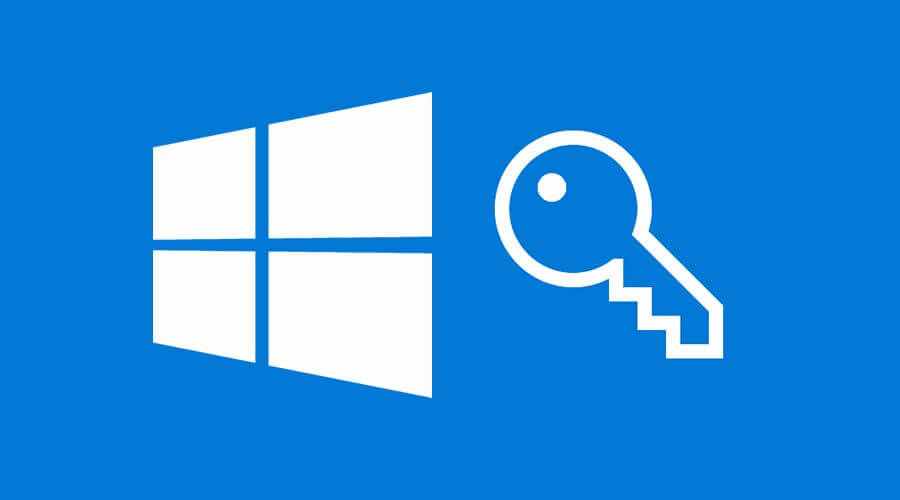
But what if you forgot your password? What to do if you lost or forgot it? How does something you have to type every day, possibly multiple times, just go out of your mind? Believe it or not, this happens to many people more than you think.
So, what's the solution for someone who forgets their login details?
Bypassing a Windows Login Screen Without The Password
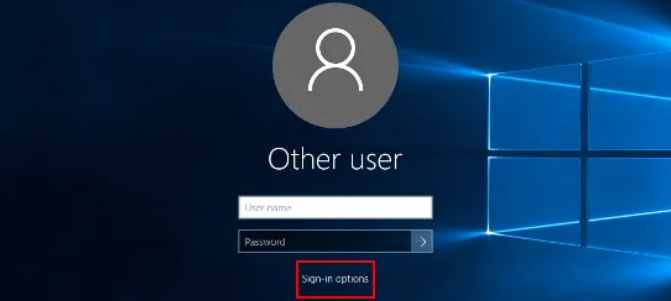
- Open your favorite browser and visit https://account.live.com/password/reset.
- Own the e-mail address associated with your Microsoft account.
- Listen to your recovery email address or mobile number to get a verification code. Use the Next button when done.
- Note down the verification code
- Go to the Microsoft recovery page, then enter the verification code, click Check.
- If the verification was successful, you can set a new password for your future login.
Bypass the Windows login screen with automatic login
Now if you can access your account and set up the automatic login that will help you bypass the Windows login screen.
- When logging into the computer, open the Run window, i.e. pressing the Windows + R key together. Then enter netplwiz in the field and press the OK button to continue
- uncheck the box: Users must enter a username and password to use this computer .
- Click the OK button at the bottom of the window. This will bring up the login box automatically.
- Now enter your username and new password
- Click OK and restart your computer.
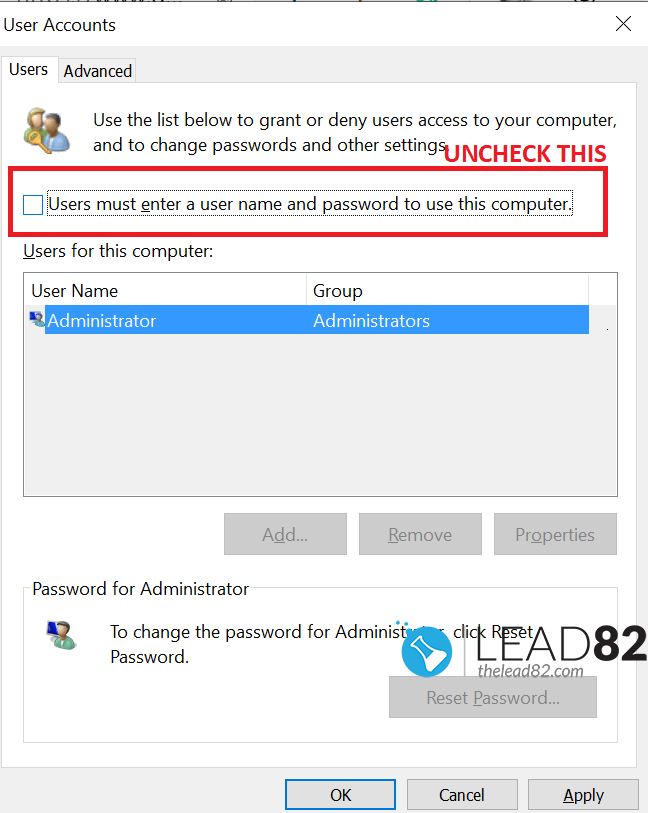
Windows command prompt
Are you already logged into Windows 10 but forgot your password? Are you afraid of shutting down your computer in case you can't go back again? With the Windows command prompt, you can bypass the need for an old password.
- Press the Win + X keys and select the command prompt (administrator) from the menu. If you cannot find this option from the list, type cmd in the taskbar search box, right-click Command Prompt and select Run as administrator from the menu.
- A command prompt display should open, type the following line:
the mercenary username *
- Say the username from the previous command with the username of the account. Press the Enter key.
- When you see Enter password for user, just hit enter.
- The ear will be prompted for retype password. Again, just press Enter.
After completing the procedure, your account no longer requires a password. This means that the next time you start Windows, it will automatically sign you into Windows. In this technique, we basically reset the (erased) password of a user account. This is a fairly safe solution assuming you have administrator access to the command prompt or are already logged into Windows. Basically, in this method, we used the command line to bypass Windows password .
Bypass Windows login screen with kon-boot
KON-BOOT is a trademarked utility designed to bypass Windows passwords (and Mac passwords too) without changing them. Which means you don't need to know your previous password, you don't need to do any long-term manual work. Just install kon-boot to USB. KON-BOOT has been in the market for over 10 years and is well known and trusted in the security community.
just:
- Create USB KON-BOOT
- Plug it into the target computer with it
- Follow simple on-screen instructions
- Wat for windows to load (any windows is supported XP, 7, 8, 8.1, 10), select your account, put a random password and press enter
- Congratulations, it will bypass Windows password
In case you really want to bypass a lost Windows password, kon-boot is the best tool , other solutions often require you to reset your password (i.e. erase or change it). Kon-boot has no such limitations.
Conclusion
This article shows you how to How to bypass the Windows login screen if you lost your password . At least one of them should work for you and fix the Windows lost password problem. If you are looking for a quick and well-tested solution to your lost Windows password problems, you should really use Kon-Boot.